Google Docs App & Review
4.5
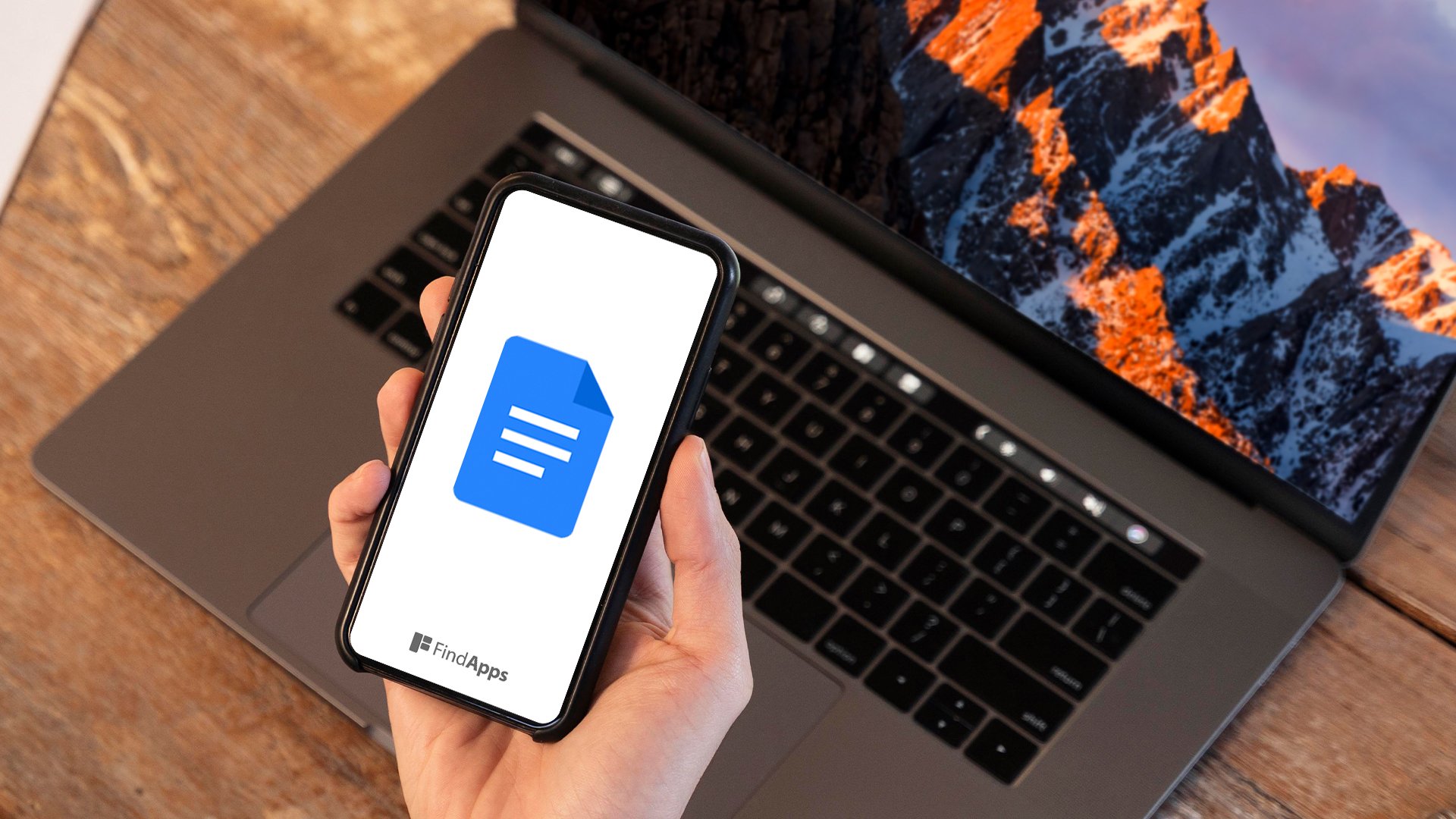
Are you looking for a convenient and user-friendly way to create, edit, and collaborate on documents? Look no further than the "Google Docs" app.
We explore what the app is, how it works, its main features, and how to use it effectively. We also discuss the benefits and drawbacks of using the app, as well as compare it to other document editing apps.
Stay tuned for our overall review of the "Google Docs" app to see if it's the right choice for your document editing needs.
Key Takeaways:
- 1. "Google Docs" is a free, user-friendly app for creating and collaborating on documents in real-time.
- 2. The app offers convenient features such as offline access and compatibility with other apps.
- 3. While limited in features compared to the desktop version, "Google Docs" is reliable and accessible on multiple devices.
What Is the "Google Docs" App?
The Google Docs app is a versatile word processor integrated into Google Drive that enables users to create, edit, and collaborate on documents in real-time.
Document collaboration becomes seamless through Google Docs, allowing multiple users to work on the same document simultaneously. Changes are automatically saved, eliminating the need for manual saving. The app's commenting feature simplifies communication among collaborators, enabling them to provide feedback, suggest edits, and engage in discussions. Users can access their documents from any device with internet connectivity, enhancing flexibility and convenience. The integration with Google Drive ensures that documents are stored securely and can be easily shared with others. The version history feature enables users to track changes, revert to previous versions, and review the evolution of the document over time.
How Does the "Google Docs" App Work?
The Google Docs app functions seamlessly by leveraging Google Drive for cloud storage and offering an intuitive interface akin to traditional word processors like Microsoft Word, enhancing online collaboration through real-time editing and sharing capabilities.
When users open Google Docs, they can start creating new documents or upload existing ones directly to Google Drive, enabling easy access and storage of files. Within the app, the layout and features resemble those of Microsoft Word, making it straightforward for users familiar with standard word processing tools. Users can collaborate online in real-time by inviting others to view or edit documents simultaneously, making it ideal for group projects or remote work settings.
What Are the Main Features of the "Google Docs" App?
The Google Docs app boasts a myriad of features including a user-friendly interface, robust support options, stringent security measures, customizable templates, and seamless integration with other Google Workspace apps.
One of the key strengths of Google Docs is its intuitive interface, making it easy for users to navigate and utilize its extensive range of functions seamlessly. It offers a diverse range of support options, such as real-time collaboration, comments, and suggestions, which enhance productivity by facilitating effective communication among team members.
The app's stringent security protocols ensure that users' data is safeguarded at all times, giving them peace of mind while working on sensitive documents. The template library in Google Docs is vast and customizable, catering to various document types, saving users time and effort in formatting tasks.
The interoperability of Google Docs with other applications within the Google Workspace ecosystem, such as Google Sheets and Google Slides, allows for seamless transitions between different tasks, creating a more efficient workflow for users.
Collaborative Editing
Collaborative editing in Google Docs offers users the ability to work simultaneously on a document, facilitating seamless real-time edits and feedback from multiple contributors.
By allowing several individuals to access and modify a document at the same time, Google Docs promotes efficient collaboration and teamwork. Users can see in real-time who is making changes, enabling instant communication and discussion about the content being edited. This feature enhances productivity by eliminating the need to wait for others to finish their edits before jumping in. The ability to provide feedback and suggestions directly within the document simplifies the review process and leads to more polished, refined final documents.
Offline Access
Google Docs provides offline access to documents stored on Google Drive, enabling users to work on their files even without an internet connection, particularly beneficial for users on mobile devices.
This feature allows individuals to keep up with their work on the go, whether in areas with poor connectivity or when traveling without access to Wi-Fi. By simply enabling offline mode, users can continue editing their documents seamlessly, saving changes that will automatically synchronize once a connection is reestablished.
The offline access feature ensures productivity and efficiency, as users can make edits, add comments, or collaborate with team members without any interruption, regardless of their internet status. This capability not only saves time but also provides a hassle-free experience for those who rely on Google Docs for their daily tasks.
Compatibility with Other Apps
Google Docs seamlessly integrates with other Google Workspace apps, allowing for easy file conversions and enhanced productivity across the Google ecosystem.
By collaborating with applications like Google Docs and Google Slides, users can effortlessly transfer content between platforms without losing formatting or data integrity. This interoperability simplifies workflows, making it convenient to create, edit, and share documents, spreadsheets, and presentations seamlessly.
The compatibility extends to third-party tools as well, enabling users to leverage a wide range of add-ons and extensions for specialized functions, further enhancing the functionality and versatility of Google Docs within the Google productivity suite.
How to Use the "Google Docs" App?
Utilizing the Google Docs app involves creating and editing documents, sharing them with collaborators for real-time collaboration, and leveraging templates for streamlined document creation.
Open the Google Docs app on your device and sign in with your Google account. Once you are in the app, tap on the '+' icon to start a new document. You can then begin typing your content, formatting it using the various tools provided. To edit the document, simply tap on the section you want to modify and start typing.
When you want to collaborate with others, tap on the 'Share' button in the top right corner of the screen. You can enter the email addresses of your collaborators and choose whether they can edit, comment, or view the document. This allows for seamless teamwork and real-time updates.
To use templates, go to the 'Template Gallery' in Google Docs. Browse through the wide selection of templates available for various document types. Choose a template that suits your needs, and start customizing it with your content, saving time and effort in creating professional-looking documents.
Creating and Editing Documents
Creating and editing documents in Google Docs involves utilizing its intuitive interface to format text, insert media, and collaborate with others in real time.
One of the key features of Google Docs is the ease with which users can leverage its formatting tools. These tools allow users to adjust font styles, sizes, and colors effortlessly to enhance the visual appeal of their documents.
Inserting media such as images, links, and tables is also seamless in Google Docs. Users can simply drag and drop images or files directly into their documents, eliminating the need for complicated upload processes.
For efficient collaboration, Google Docs offers real-time editing capabilities that enable multiple users to work on a document simultaneously. This feature not only saves time but also promotes teamwork and creativity.
To maximize editing efficiency, users can utilize keyboard shortcuts to quickly perform common tasks such as copying, pasting, and formatting text. Customizing shortcuts based on personal preferences can further streamline the editing process.
Sharing and Collaborating on Documents
Sharing and collaborating on documents in Google Docs is seamless, allowing users to invite others to view or edit documents in real-time, enhancing teamwork and feedback exchange.
Adding collaborators to a document involves a simple process of clicking on the 'Share' button, where you can enter the email addresses of the individuals you want to invite. Depending on the permissions you set, collaborators can either edit, comment, or simply view the document.
Real-time editing capabilities enable collaborators to work together simultaneously, with changes instantly visible to all. This dynamic environment fosters efficient collaboration, ensuring that everyone is on the same page and facilitating smooth communication.
Using Templates
Leveraging templates in Google Docs streamlines the document creation process by offering pre-designed layouts and formats that can be customized to suit specific needs.
These templates provide a quick starting point for various types of documents, whether it's a professional report, a creative presentation, or a collaborative project proposal. Users can easily access these templates by browsing through the template gallery within Google Docs, selecting the one that best fits their purpose, and making necessary adjustments to meet their preferences.
Customizing fonts, colors, and styles is simple with the intuitive tools available, allowing for a personal touch while maintaining consistency throughout the document.
What Are the Benefits of Using the "Google Docs" App?
The Google Docs app offers significant benefits such as seamless collaboration, real-time editing, and ample cloud storage, making document creation and sharing convenient and efficient.
Collaborative capabilities are a standout feature of the Google Docs app, allowing multiple users to work on a document simultaneously, eliminating the need for sending back and forth versions. Real-time editing ensures that changes made by one user are instantly visible to others, fostering efficient teamwork and communication.
With ample cloud storage provided by Google, users can access their documents from any device with an internet connection, making it a versatile and user-friendly platform for document management. This cloud-based approach not only enhances productivity by enabling seamless access but also ensures the security and backup of files, minimizing the risk of data loss.
Convenient and Easy to Use
Google Docs is lauded for its convenience and user-friendly interface, allowing both novice and experienced users to navigate the platform effortlessly for efficient document creation and editing.
The intuitive nature of Google Docs makes it accessible to individuals of various levels of proficiency, simplifying tasks such as collaborative editing and real-time commenting. Users can easily share documents with colleagues or friends, granting them viewing or editing permissions. The extensive range of formatting options and templates offered by Google Docs further enhances the document creation experience. The seamless integration with Google Drive ensures that documents are automatically saved and can be accessed from any device with an internet connection.
Free and Accessible on Multiple Devices
Google Docs offers free storage and accessibility across multiple devices, enabling users to create and edit documents seamlessly from desktops, laptops, iOS, and Android devices.
By providing users with the ability to access their documents from any device with an internet connection, Google Docs allows for unparalleled flexibility. This means that whether you are at home, in the office, or on-the-go, you can easily work on your projects without any constraints. The convenience of being able to pick up where you left off, regardless of the device you are using, streamlines the document creation process and enhances productivity.
The collaborative nature of Google Docs facilitates teamwork and real-time editing among multiple users. This real-time collaboration feature fosters communication and enhances efficiency, making it a preferred choice for group projects, team meetings, and brainstorming sessions. With the ability to comment, suggest changes, and track revisions, working together on documents has never been easier.
Real-time Collaboration
Real-time collaboration in Google Docs facilitates synchronized editing and review processes, allowing multiple users to contribute and provide feedback simultaneously for enhanced document quality.
This collaborative functionality enables team members to work on a document in real-time, reducing the need for back-and-forth email exchanges and file version confusions. Users can view changes as they happen, making the editing process efficient and transparent. The ability to leave comments and suggestions directly on the document fosters clear communication and enables quick decision-making. Utilizing Google Docs for collaborative work not only promotes teamwork but also ensures that all stakeholders are on the same page, resulting in a more cohesive final product.
What Are the Drawbacks of Using the "Google Docs" App?
While the Google Docs app excels in collaboration, it may present drawbacks such as limited features compared to desktop versions and the requirement of an internet connection for real-time editing.
It's important to acknowledge these limitations and find ways to mitigate them effectively. One approach is to leverage the offline editing capability in Google Docs by enabling the 'Offline Access' feature. This allows users to work on documents without an internet connection, syncing changes once back online. Exploring alternative productivity suites that offer more robust mobile features and offline functionality can help address the gap left by the app. While the app has its constraints, being aware of workarounds and suitable alternatives can enhance the user experience and productivity levels.
Limited Features Compared to Desktop Version
Google Docs may have limited features compared to its desktop counterpart, potentially lacking certain advanced functionalities present in desktop word processors.
While Google Docs offers convenience and collaboration with its cloud-based nature, it may fall short in providing intricate formatting options and complex layout designs that are available in traditional desktop applications. Features like mail merge, advanced formatting tools, and intricate graphic design capabilities are more common in desktop word processors such as Microsoft Word or Adobe InDesign.
Users can still work around these limitations by utilizing add-ons in Google Docs that can supplement missing functionalities. For instance, add-ons like 'Advanced Font Styler' or 'Table Formatter' can enhance font customization or table editing options in Google Docs.
Internet Connection Required
The necessity of an internet connection for real-time collaboration and document access in Google Docs might pose challenges in scenarios with limited or unstable connectivity.
When users rely on Google Docs for seamless collaboration, any disruptions in the internet connection can hinder productivity and workflow efficiency. Issues such as lagging responses, delayed updates, or even loss of connection during crucial editing moments can impede the overall work process.
One effective strategy to combat these connectivity hurdles is to ensure a stable internet connection by using a wired connection instead of Wi-Fi, especially in areas prone to signal fluctuations. Keeping fewer tabs or applications running concurrently can help allocate more bandwidth to Google Docs, enhancing its performance.
How Does the "Google Docs" App Compare to Other Document Editing Apps?
Comparing the Google Docs app with other document editing apps such as Microsoft Word, Apple Pages, and Dropbox Paper reveals distinct strengths and weaknesses in features, functionality, and user experience.
Microsoft Word, a longstanding giant in the realm of text editing, offers a robust set of advanced formatting tools and features, making it a preferred choice for complex document creation and professional settings.
On the other hand, Apple Pages is known for its sleek design and ease of use, particularly for creative projects and visually appealing documents.
Dropbox Paper, with its collaborative approach, allows real-time editing and seamless sharing, ideal for team-based projects that require constant input and feedback.
Microsoft Word
When comparing Google Docs to Microsoft Word, users may notice differences in features, interface design, and collaborative capabilities, influencing their choice based on specific document editing requirements.
Google Docs, being a cloud-based platform, offers real-time collaboration options, allowing multiple users to work on the same document simultaneously without version control issues. In contrast, Microsoft Word primarily focuses on individual editing with limited real-time collaboration features.
Google Docs provides seamless integration with other Google services like Drive, Sheets, and Slides, enabling users to create a cohesive work environment. On the other hand, Microsoft Word excels in advanced formatting options and offline usability, catering to users who prioritize extensive customization and offline access.
While Google Docs boasts simplicity and accessibility for users with basic editing needs, Microsoft Word appeals to professionals requiring intricate document layouts and comprehensive editing tools."
Apple Pages
Google Docs and Apple Pages exhibit distinct design elements and functionalities that cater to different user preferences, with Google Docs emphasizing cloud collaboration and accessibility while Apple Pages focuses on local document creation and design.
Google Docs, being a cloud-based platform, thrives on real-time collaboration, allowing multiple users to simultaneously edit documents seamlessly.
On the other hand, Apple Pages strives to provide users with a plethora of design tools and templates for creating visually appealing documents, making it a go-to choice for those who prioritize aesthetics and layout customization.
The clear distinction in priorities between the two platforms is evident in the interface as well - Google Docs opts for a clean and straightforward layout, prioritizing functionality and accessibility, whereas Apple Pages boasts a more visually appealing interface that appeals to users looking to engage in more intricate design work.
Dropbox Paper
In contrast to Google Docs, Dropbox Paper offers distinctive collaboration features and seamless integration with Dropbox storage services, providing users with a centralized platform for document creation and team collaboration.
While Google Docs is well-known for its real-time editing and commenting capabilities, Dropbox Paper excels in its user-friendly interface and enhanced project management tools. Dropbox Paper's integration with Dropbox storage allows seamless access to files and resources, streamlining the document creation and sharing process. On the other hand, Google Docs boasts a robust suite of formatting options and easy integration with other Google services such as Gmail and Google Drive.
One of the key benefits of Dropbox Paper is its ability to embed various types of media directly into documents, making it a versatile platform for creative projects. The collaborative features in Dropbox Paper, like task assignment and timeline tracking, are highly beneficial for team workflows.
Google Docs remains a popular choice for its compatibility with a wide range of devices and operating systems, allowing users to access and edit documents from virtually anywhere. While Dropbox Paper offers a more streamlined and visually appealing interface, some users may find Google Docs' interface more familiar and easier to navigate.
Overall Review of the "Google Docs" App
The Google Docs app garners praise for its user-friendly interface, robust collaboration capabilities, and diverse features, making it a reliable choice for individuals and teams seeking efficient document creation and editing.
One of the standout features of Google Docs is its seamless real-time editing, allowing multiple users to work on a document simultaneously without any conflicts. This feature not only streamlines collaboration but also enhances productivity by eliminating the need for constant back-and-forth exchanges.
The platform offers a comprehensive suite of formatting tools, ranging from basic text editing functions to advanced styling options, catering to the diverse needs of users across different industries and professions.
User-Friendly and Convenient
Google Docs stands out for its user-friendly and convenient interface that simplifies document creation and editing tasks, catering to a wide range of users with varying levels of expertise.
The intuitive design of Google Docs allows users to easily navigate through its tools and features, making it accessible for beginners and advanced users alike. With its clean layout and straightforward menus, individuals can quickly locate the functions they need, whether it's formatting text, inserting images, or collaborating with others in real-time. The platform's seamless integration with other Google services, such as Gmail and Drive, enhances the overall user experience by providing a cohesive ecosystem for managing and sharing documents.
Great for Collaboration
Google Docs excels in fostering collaboration and teamwork through its real-time editing features, enabling users to work harmoniously on documents and exchange feedback seamlessly.
One of the key strengths of Google Docs lies in its ability to streamline teamwork and enhance productivity through its seamless collaboration tools. By providing a platform where multiple users can simultaneously edit a document in real-time, Google Docs eliminates the need for constant back-and-forth email exchanges and version control issues.
The collaborative advantages of Google Docs extend beyond just editing capabilities. Team members can engage in live discussions using the built-in chat feature, enabling instant communication and brainstorming sessions. This real-time interaction fosters a sense of unity and coordination, ultimately leading to more efficient teamwork and effective project management.
Limited Features Compared to Desktop Version
Despite its strengths, Google Docs may have limitations in features compared to desktop word processors, potentially impacting users who require advanced functionality for specialized tasks.
While Google Docs excels in collaboration and cloud-based accessibility, desktop word processors like Microsoft Word or Pages offer a wide array of advanced features such as complex formatting options, advanced image editing, and more robust integration with other software applications.
For users needing advanced functionalities not available in Google Docs, one workaround is to draft the document in Google Docs for collaboration purposes and then export it to a desktop application for final touches. Another option is to explore third-party add-ons or extensions that can enhance the feature set of Google Docs to better meet specific needs.
Reliable and Accessible
Google Docs stands out for its reliability and accessibility due to its cloud storage integration, ensuring users can access and edit documents from various devices without data loss concerns.
By automatically saving changes in real-time on the cloud, Google Docs minimizes the risk of losing important data if a device malfunctions or is lost. This feature allows users to seamlessly transition from working on their desktop to a laptop or even a mobile device, offering unparalleled flexibility. The platform's collaborative tools enable multiple users to work on a document simultaneously, enhancing productivity and fostering teamwork. The ease of sharing and commenting on documents further streamlines communication and feedback processes, making it an critical tool for individuals and teams alike.
Frequently Asked Questions
What is the "Google Docs" app and how does it work?
The "Google Docs" app is a free, web-based application that allows users to create, edit, and collaborate on documents, spreadsheets, and presentations. It works by storing all your files on the cloud, making them accessible from any device with internet access.
Can I use the "Google Docs" app for professional work?
Yes, the "Google Docs" app is suitable for professional use. It offers powerful features such as real-time collaboration, version history, and compatibility with Microsoft Office files. Many businesses and organizations use Google Docs for their document management needs.
How does the review feature in the "Google Docs" app work?
The review feature in the "Google Docs" app allows users to track changes and leave comments on a document. This is helpful for collaborative work as it allows multiple users to make edits and provide feedback without affecting the original document.
Is the "Google Docs" app secure?
Yes, the "Google Docs" app is secure. It uses advanced encryption methods to protect your files and data from unauthorized access. Additionally, you can control the sharing and editing permissions for your documents to ensure privacy and security.
Can I access the "Google Docs" app offline?
Yes, you can access the "Google Docs" app offline by enabling offline mode. This allows you to view, edit, and create documents without an internet connection. Any changes made will be synced when you reconnect to the internet.
Is the "Google Docs" app free to use?
Yes, the "Google Docs" app is completely free to use. All you need is a Google account to access and use the app. There are no hidden fees or subscriptions required to use Google Docs and its features.